Guides for Competency Committee Members
- Logging in
- Edit Profile
- Navigating Tasks & Results
- Navigating and Understanding the CBME Program Dashboard
- *New* Visual Summary Guide
- Starting Assessments
- Toggle Role to Change Access
- How to Use the Note to File Form
- How to use the Professional Behavioural Monitoring Form
- How to Log a Meeting
- Mobile Device Setup
The Log New Meeting tool in Elentra allows Program Directors, Administrators, Competency Committee Members, and Academic Advisors to set up a date of meeting and share files by Learner. This tool can function as a repository of documents to inform learner progress and promotion decisions (e.g. PDF copies of residents’ ITARs, exam scores, etc.). Users must have access to the Learner’s CBME dashboard in order to view uploaded files.
- Log in to Elentra using the following website: https://meded.utoronto.ca/
- Navigate to the My Learners tab
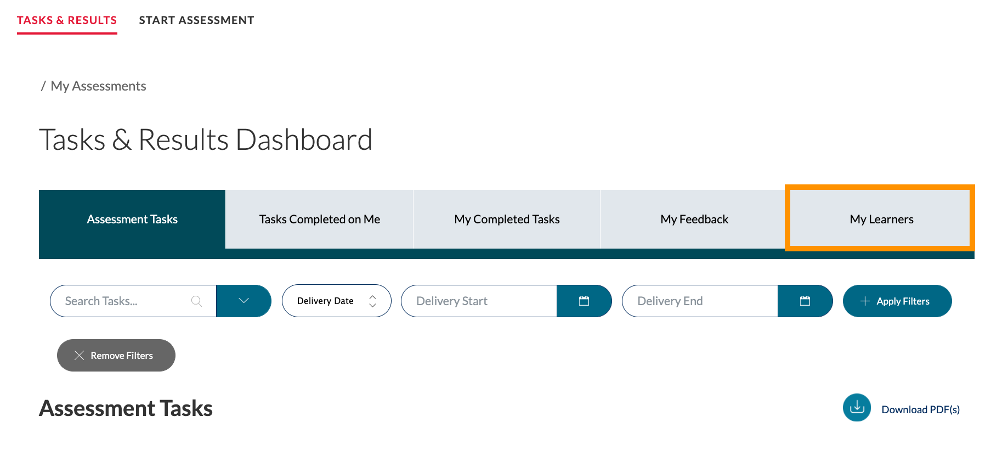
- Select CBME Dashboard for the learner you want to log a new meeting with
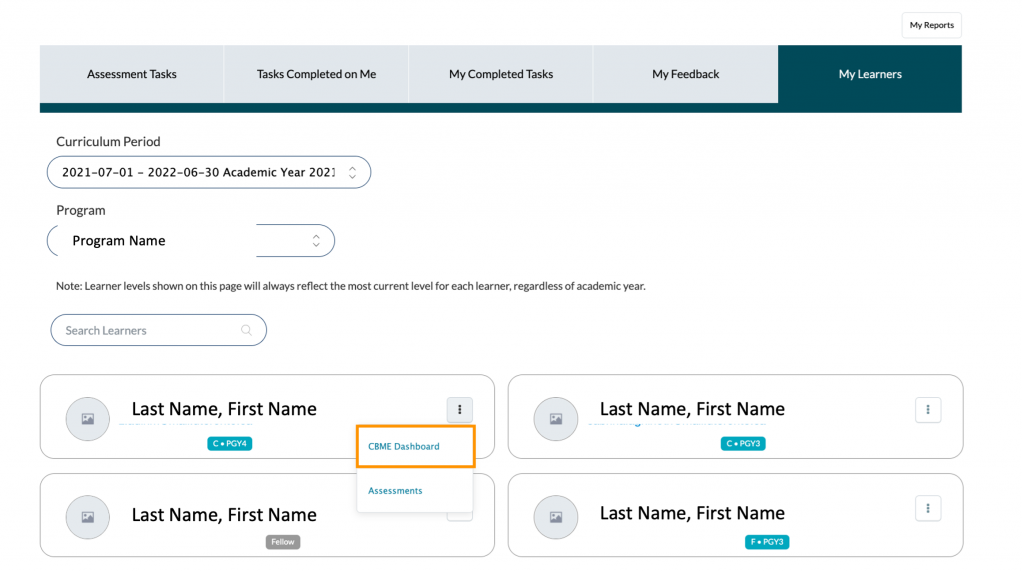
- Select Log Meeting
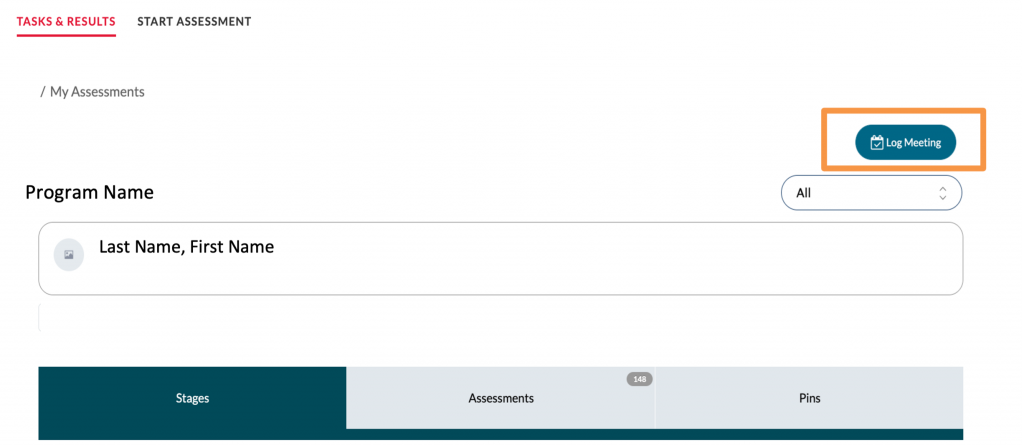
- Select Log New Meeting
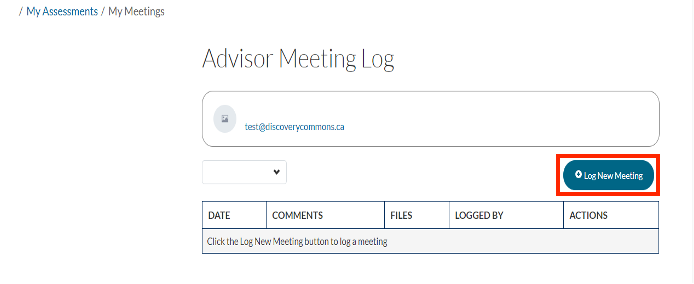
- Select calendar icon to choose date of meeting using calendar tool
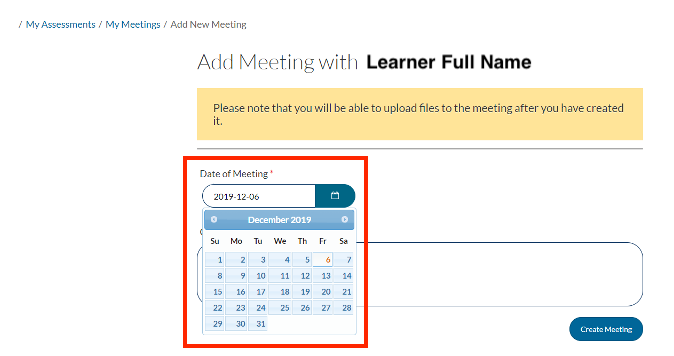
- Enter any comments about the meeting under the comments section, if you desire, and select Create Meeting
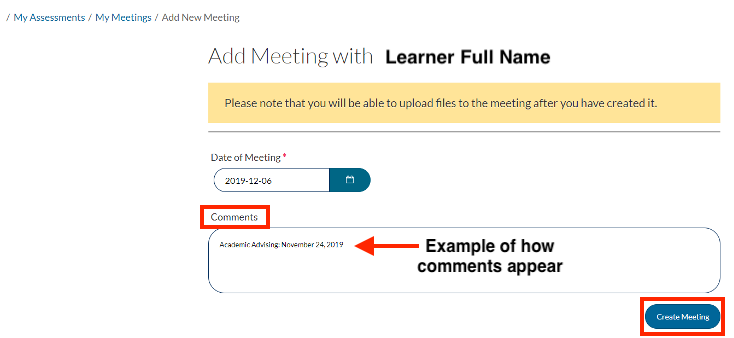
- Click the upload icon to upload any file you want to share with the learner
- *Please note: Multiple files can be uploaded for the same meeting
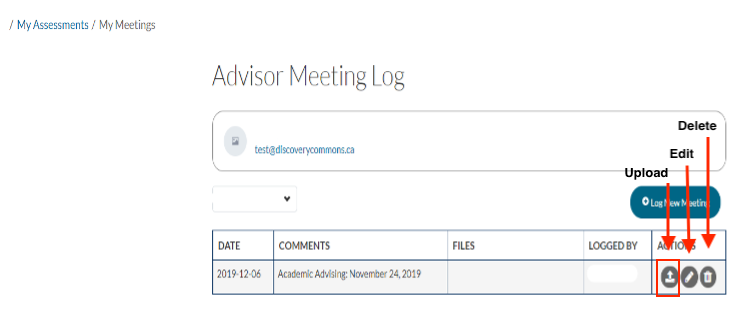
- Name the title and then choose or drag and drop the file you want uploaded to a meeting
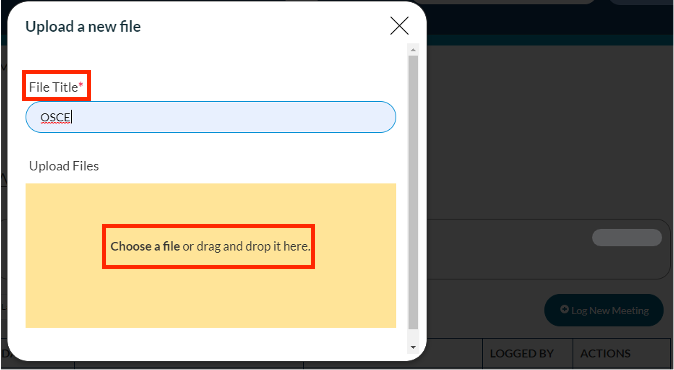
- Below is an example of how a logged meeting looks like when there is an uploaded file and comments shared between a Learner and Program Administrator/Director
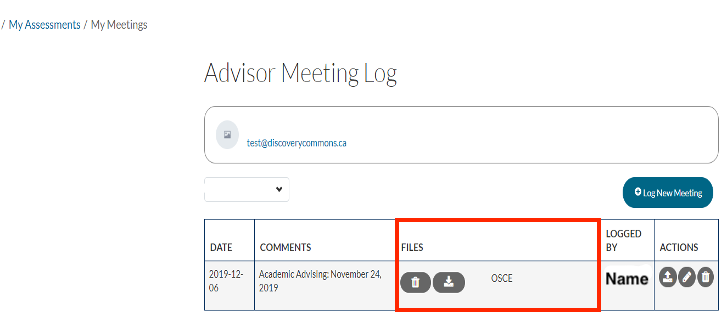
- Below is an example of what it looks like when there is more than one shared file for the same meeting
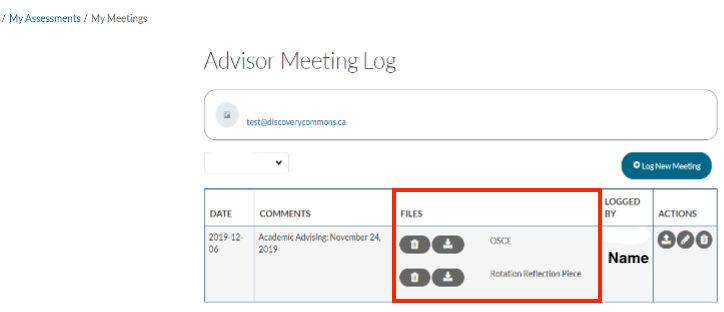
If you have any questions or require further assistance, please do not hesitate to contact the Elentra Help Desk.