Guides for Competency Committee Members
- Logging in
- Edit Profile
- Navigating Tasks & Results
- Navigating and Understanding the CBME Program Dashboard
- *New* Visual Summary Guide
- Starting Assessments
- Toggle Role to Change Access
- How to Use the Note to File Form
- How to use the Professional Behavioural Monitoring Form
- How to Log a Meeting
- Mobile Device Setup
The Tasks and Results Dashboard is your main homepage. Here you will be able to view the following tabs, which indicate outstanding or completed tasks. Within each of these tabs you will have to option of viewing assessments in List View or Card View.
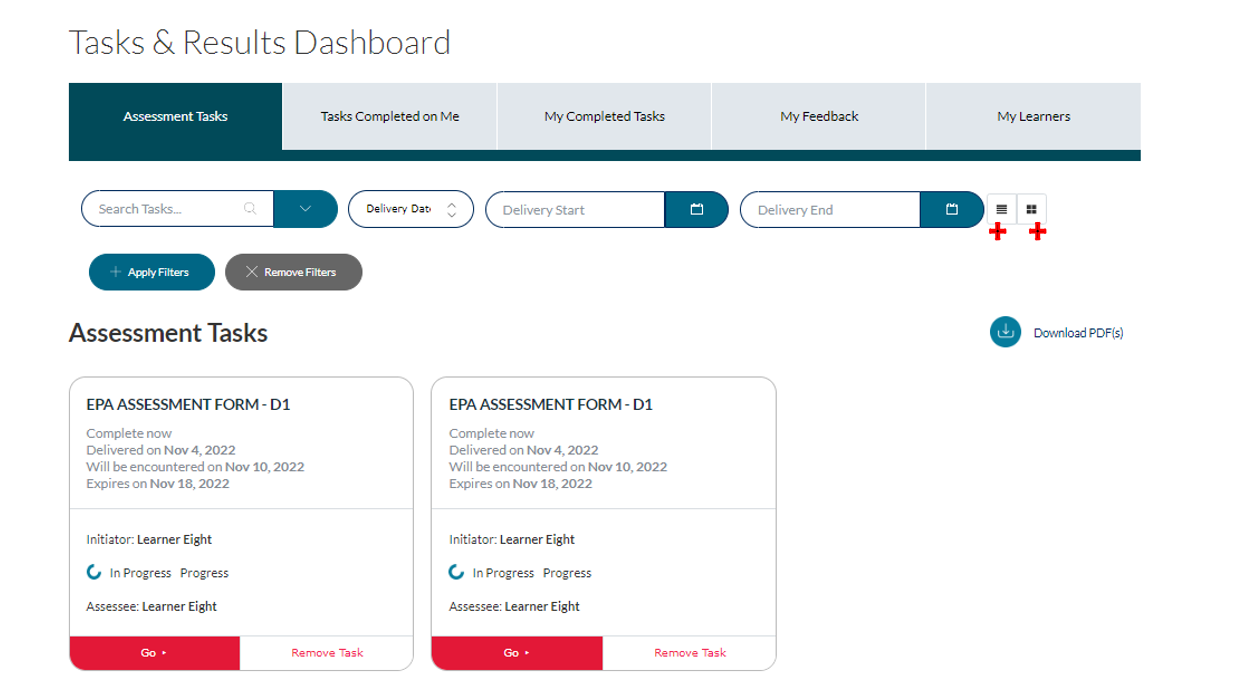
List View of Assessments
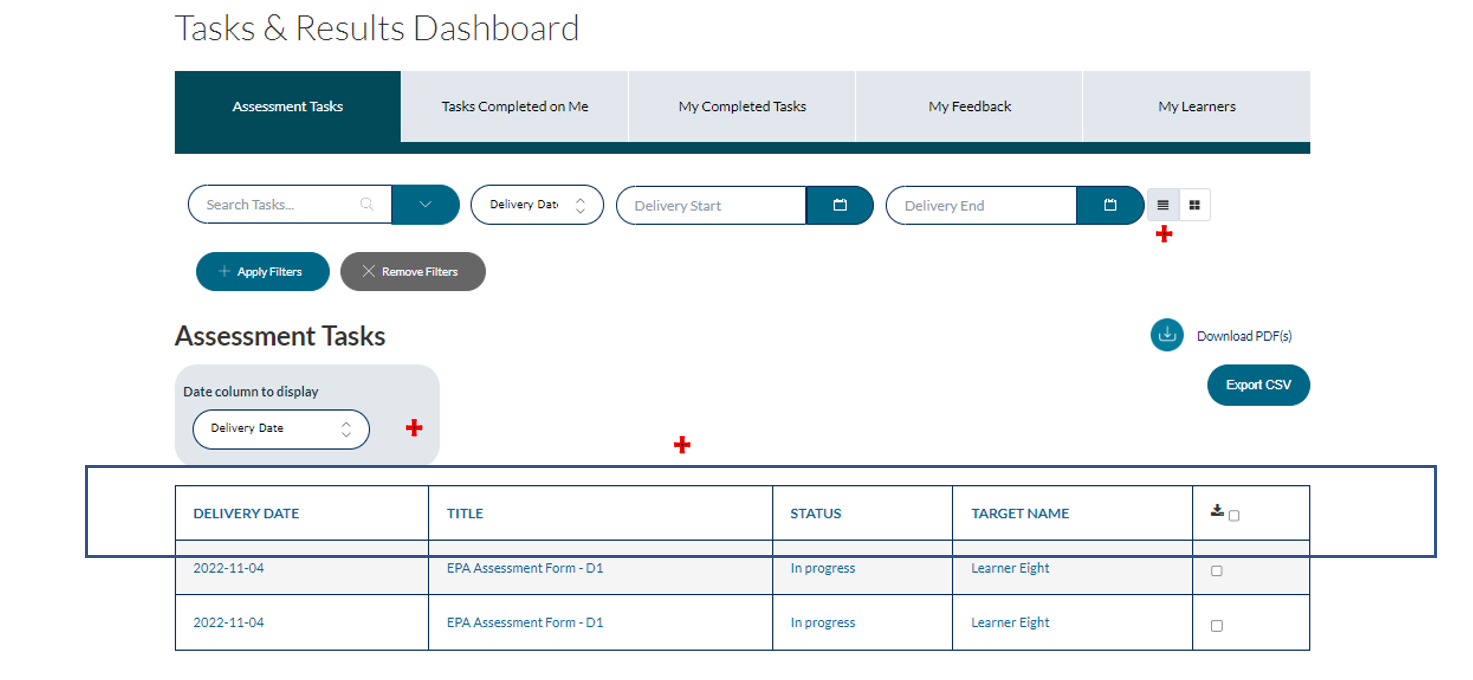
Under the “Assessment Tasks” tab, you have the following options to manage assessments that have been sent to you for completion:
- Complete the assessment form by selecting “Go”
- Remove the assessment form (IF appropriate) by selecting “Remove Task”. A pop-up will appear prompting you to select an appropriate “Reason to Remove Task”

Under the “My Completed Tasks” tab, you will be able to view all assessments that you have completed on learners. To download and Print multiple completed assessments, select the applicable assessments and then select “Download PDF(s)”.


To download and Print multiple completed assessments using the List View, select the applicable assessment using the last column on the right, then select “Download PDF(s)
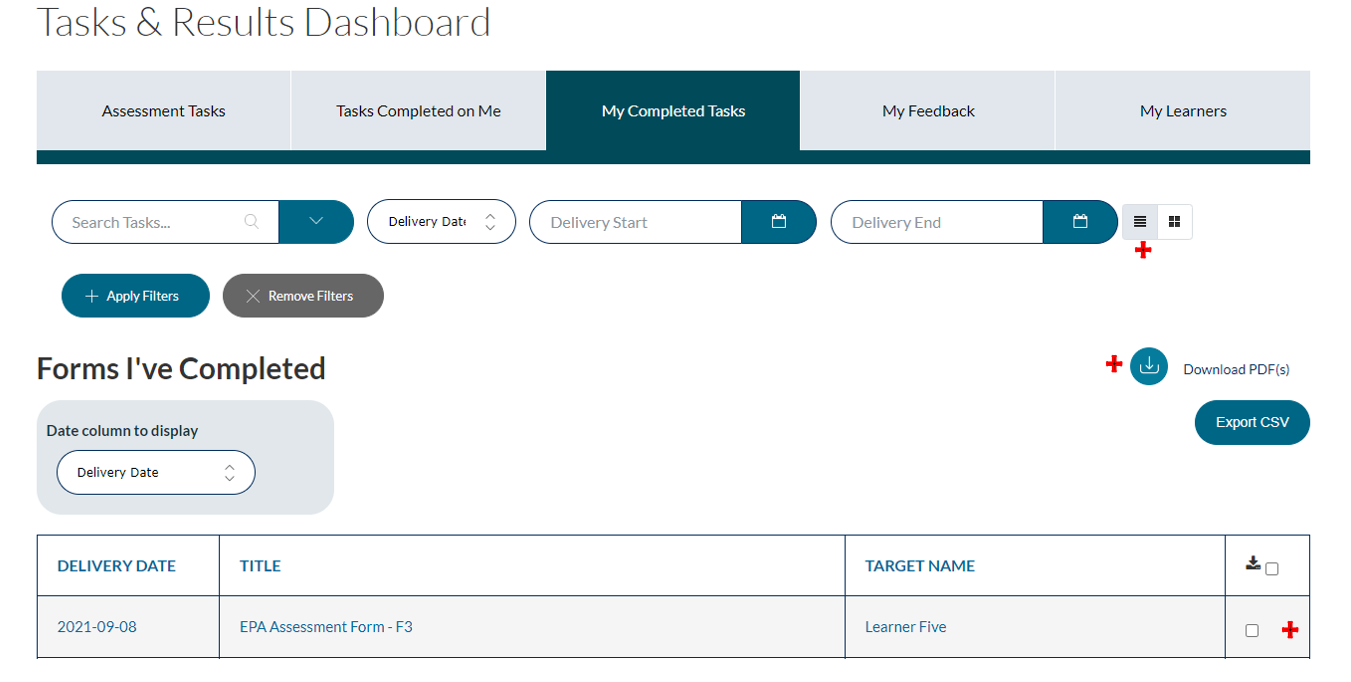
To view specific details of an assessment, select ‘View‘. When viewing an individual assessment, you can download it as a PDF by clicking the ‘Download PDF‘ button on the top left. Downloaded PDFs can be shared electronically or printed as needed.

If you have any questions or require further assistance, please do not hesitate to contact the Elentra Help Desk.