Navigating the Learner CBME Homepage
After logging into Elentra, under the “Stages” tab on your main HOME page, you will see EPA and other assessment tools grouped under the following CBD stages of residency: Transition to Discipline (TTD), Foundations of Discipline (FOD), Core of Discipline (COD) & Transition to Practice (TTP).
If your program has opted to include a resource for your reference, it will be available as a link beside each stage of residency. In the example below, this resource link is titled “CBD Learner Assessment Schedule”

Each stage will also have a “Note to File” and “Professionalism” section. These forms are initially embargoed but may be visible here if your Program Director decides to release them to you.

Under the “Encounter” section you will be able to view any additional non-EPA tools that may be required by your program (e.g. Journal Club form)

Viewing EPA Progress and Completed Assessments
The HOME page gives you an overview of all assessments completed for a specific tool. Clicking the downward caret icon will expand the details for the selected EPA.

Once a learner has successfully completed a Stage of Residency or EPA, a competence committee will indicate this by applying a checkmark icon, located to the right of the respective stage or EPA, as shown below.
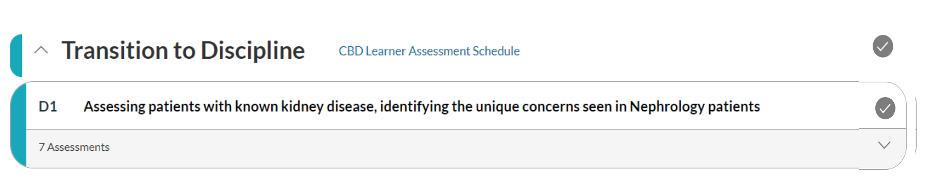
In order to view the specific details of each completed form, click on the full title of the EPA to be taken to the “Assessments” tab.

You can also access the “Assessments” tab directly by clicking on it from the main HOME, located right of the “Stages” tab.
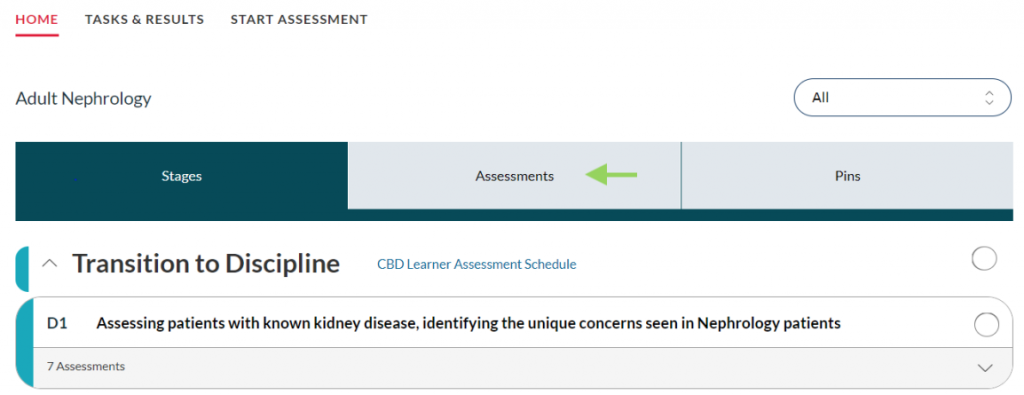
Under the “Assessments” tab, you will be able to view each assessment individually that are completed, in progress, pending and deleted
- The “Completed” tab refers to all submitted assessments
- The “In Progress” tab refers to assessments that have been started (any question has been selected) but not yet submitted by the assessor
- The “Pending” tab refers to assessment forms that have been sent to an assessor for completion but have not yet been started by the assessor

The list of assessments are arranged chronologically, each with Date, Overall Entrustment Rating & Assessor Name
To view the specific details of an assessment, click on “View Details” located at the bottom left corner of each completed form. You will be directed to a new page where you can view the form exactly as it was filled out by the assessor, including the Demographics, Assessment Ratings and Feedback/Comments.
You will not be able to edit or change any criteria on completed forms.
This form can be downloaded by selected “Download PDF” icon listed under the tool name at the top of the page.


Each completed form can be “pinned” or bookmarked by selecting the “Pin Assessment” icon. You may want to pin an assessment, for example, if you found the feedback left by an assessor to be extremely helpful and would like to be able to refer back to those comments easily

You can find all your pinned assessments under the “Pins” tab on the main homepage.

Your pinned assessments are only visible to you.
To view a summary of all completed assessments for a given form, go to the “Stages” tab under the main HOME and select the name of assessment tool of interest.

All information for that specific tool will be collated, and can then be downloaded as a single PDF and printed by clicking on “Download PDF”

If you have any questions or require further assistance, please do not hesitate to contact the Elentra Help Desk.