- Log in to Elentra using the following website: https://meded.utoronto.ca/
- Once you login to Elentra, you will see the following home page with different tabs:
- On the “Home” page you will see the Message Center (A) where you are able to see all messages about system related updates (eg. An upcoming maintenance or down-time message)
- The “CBME Program” tab (B) will display all your CBME Learner Dashboard information
- The “Tasks & Results” tab (C) displays all your assessments individually and it is organized by current tasks to complete, tasks completed on you, and tasks completed by you on others
- The “Start Assessment” tab (D) allows you to initiate an assessment or evaluation in Elentra
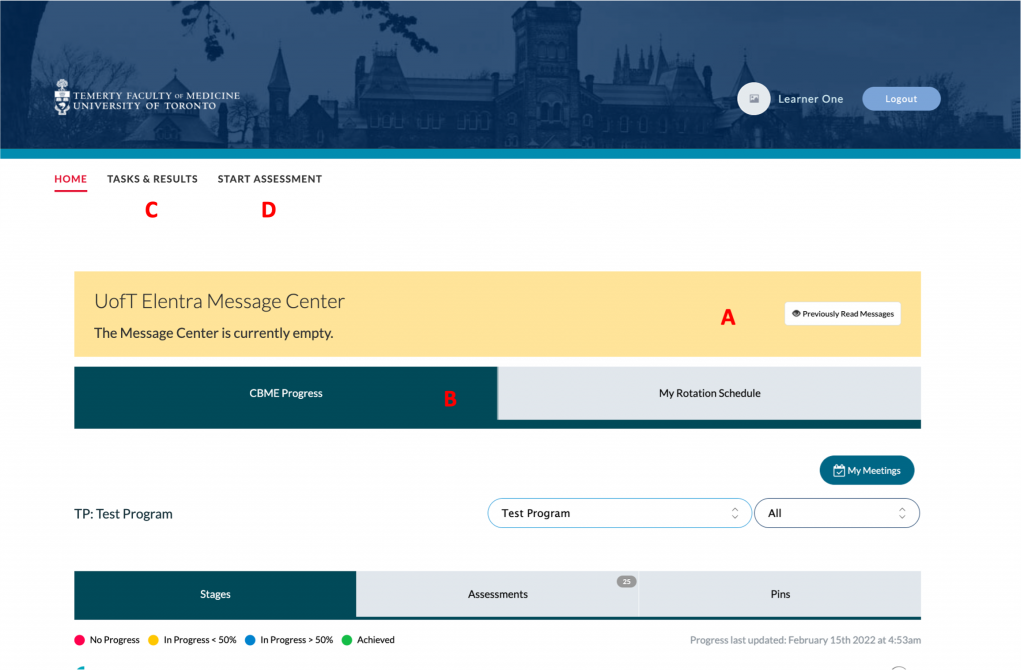
- When you navigate to the “Tasks & Results” tab, you are able to see all the tasks and assessments:
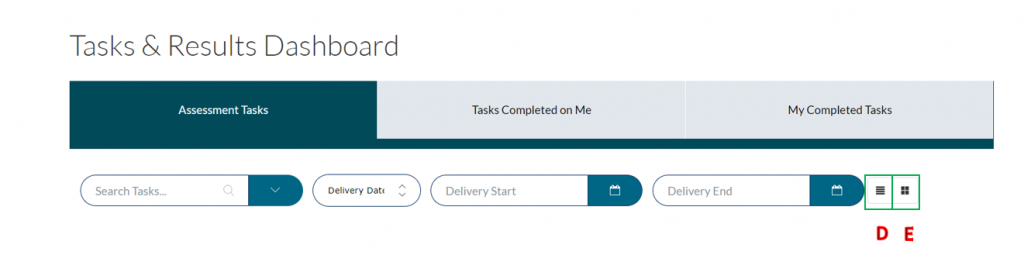
- A – Assessment Tasks: The tab where all your current tasks appear (e.g. Drafted EPAs you have started but did not completely fill in to submit)
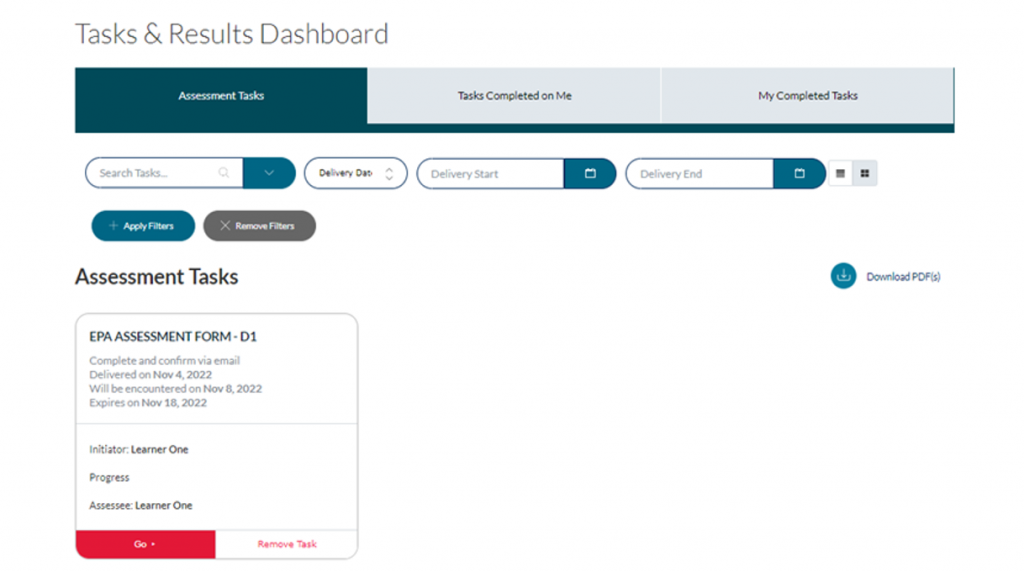
- B – Tasks Completed on Me: The tab where all assessments completed on you as the learner appear (e.g. An EPA completed on you be a faculty)
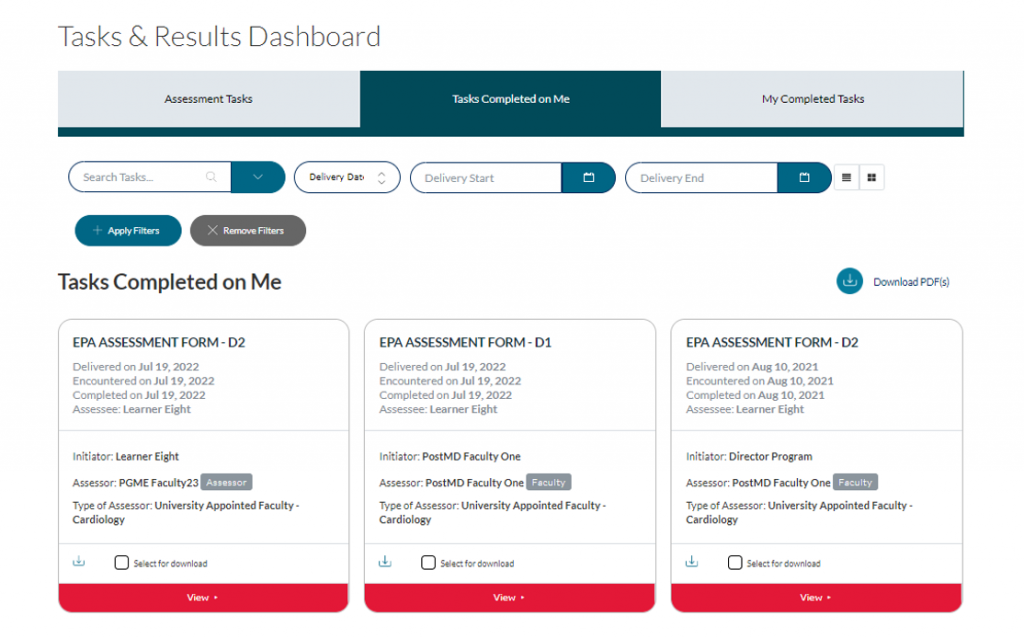
- C – My Completed Tasks: The tab where all tasks you have completed on other users appear (e.g. An EPA you completed on a junior resident or a completed on-demand LACT form on a faculty)
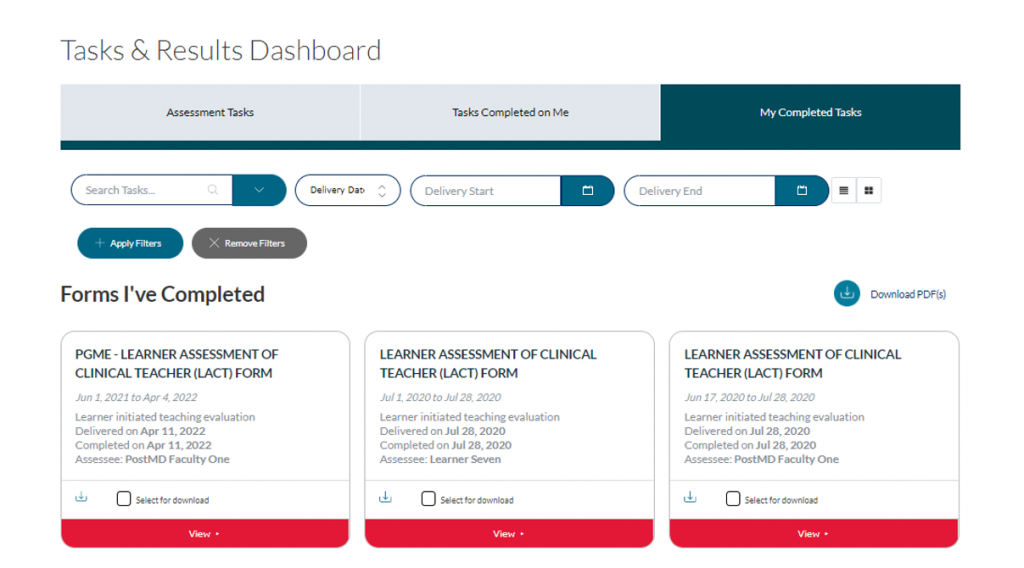
- D – Assessment List View: This will change your view to a list view of all your assessments rather than cards. In this view you can sort your assessments by clicking on the headings (e.g. Delivery Date, Title, and Target Name).
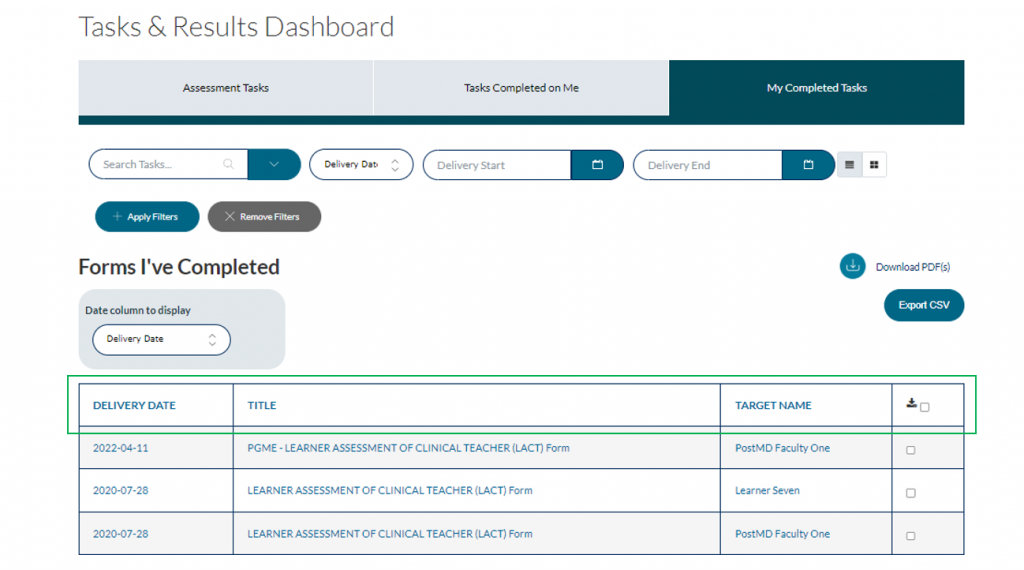
- You can also change the Date Column to any of the options in the drop down menu: Delivery Date, Encounter Date, Completion Date (Only for ‘My Completed Tasks’), and Expiry Date
- E – Assessment Card View: This is the default view on all your tabs with Assessments card rather than a list, see above screenshots.
- When you navigate to the “Start Assessment” tab, you are able to initiate and EPA and Teacher Evaluation
- Note: refer to the “Starting Assessments” and “Initiating and Submitting a Learner Assessment of Clinical Teacher (LACT)” for more information about starting assessments and evaluations in Elentra

If you have any questions or require further assistance, please do not hesitate to contact the Elentra Help Desk.