Guides for Program Administrators
- Logging in
- Edit Profile
- Navigating and Understanding the CBME Program Dashboard
- *New* Visual Summary Guide
- Adding a URL to your CBME Dashboard
- Viewing a Learner’s CBME Dashboard
- A Primer on EPA Versioning
- Indicating a Learner has Completed a Stage/EPA
- Viewing a Learner’s Assessments
- Resetting EPA Assessment Expiry Dates
- Creating Groups
- Toggling Roles to Change Access
- Understanding and Using the Assessment Data Extract
- How to Log a Meeting
- Mobile Device Setup
Every EPA assessment initiated in Elentra has a 14-day expiry date associated with it. This was implemented in order to encourage more timely completion of EPA assessments and more accurate ratings of resident performance. This decision was made in consultation with key stakeholders, our Best Practices in Evaluation & Assessment (BPEA) committee, and in consideration of Elentra assessment completion analyses.
An EPA assessment therefore needs to be completed within 14-days of initiation, otherwise the assessment will become unavailable to both Learners and Assessors. The expiry date can be reset if needed, however, this function is only available to Program Directors and Administrators and should be used sparingly.
Please note: this enhancement was implemented on July 9th 2020. Thus, only EPA assessments triggered after this date will have an expiry.
After logging into Elentra, navigate to the Faculty tab on the Tasks & Results Dashboard.

There are two possible workflows for resetting expired assessments. We will walk you through both.
Expiry Reset Instructions – Workflow 1
- A view of all faculty who have completed EPA assessments on learners from the program (to date) will appear under the Faculty tab
- Select the View assessment tasks button of the faculty who you want to reset an assessment’s expiry date for
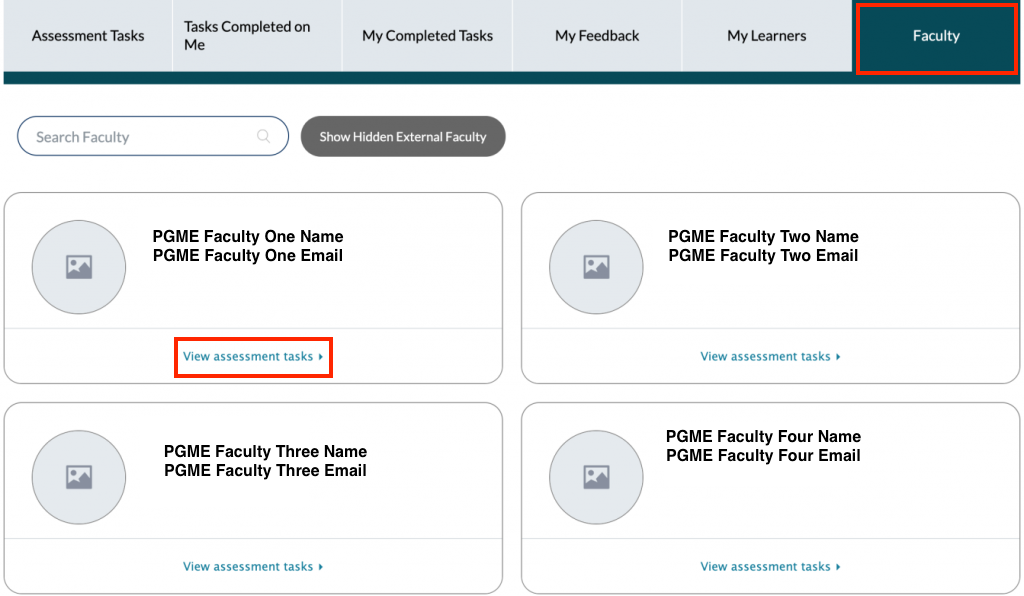
- Navigate to the Current Tasks tab of the faculty’s Assessment Task page

- You will see the expiry date listed on each assessment ‘card’, as indicated by the red arrow below. The initial expiry is set to 14 days from the date of initiation (i.e. the “Delivered on” date in the screenshot below) and not the selected date of encounter. To reset the expiry, select Reset Expiry in the assessment ‘card’, indicated by the blue arrow below.
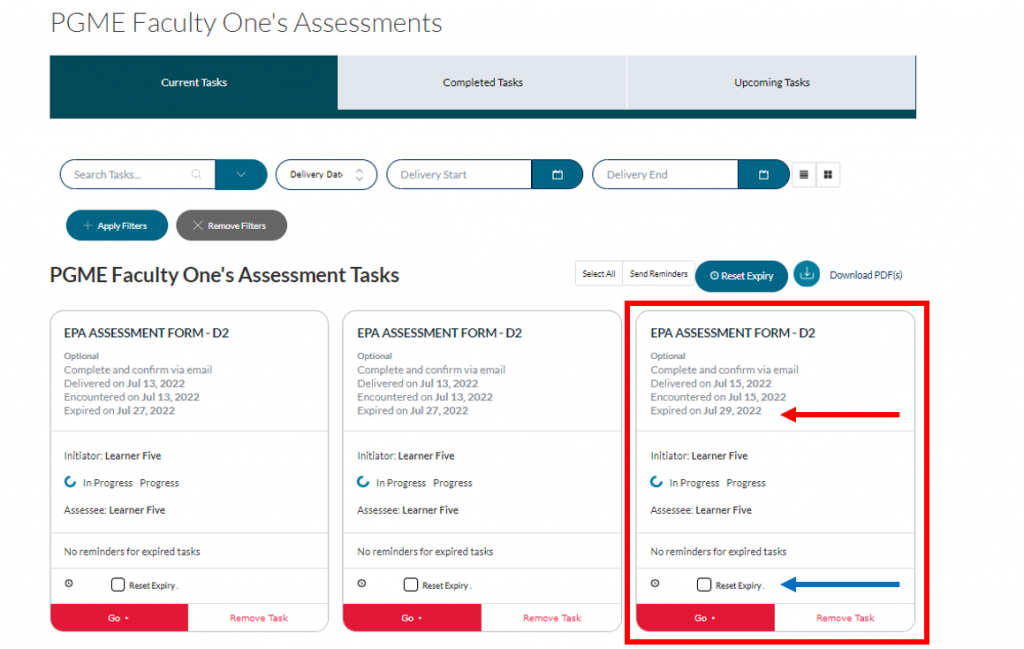
- Navigate to the Reset Expiry button located on the top right-hand side, above the assessment ‘cards’ to extend the expiry date by 7 days from the date of reset.
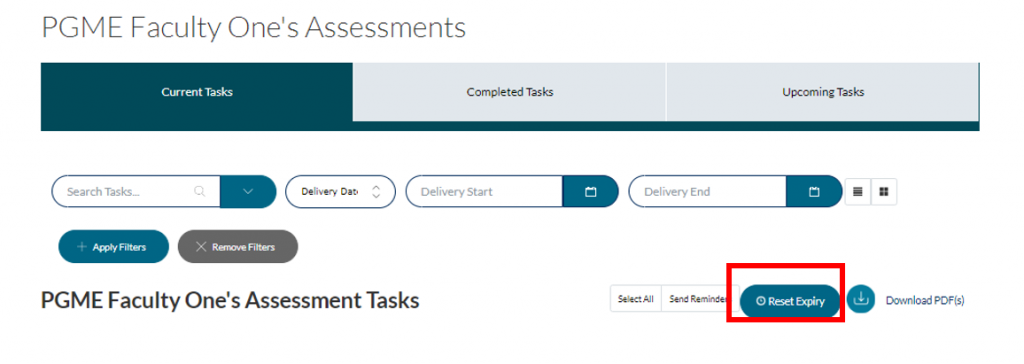
- Select the Reset Expiry button to confirm that you want the assessment’s expiry date to be extended by 7 days from the date of reset*
*For example: If the expiry date for an assessment is July 29 and you reset the task expiry date on July 31, the new expiry will be August 7 (+7 days from the date you reset the task expiry).
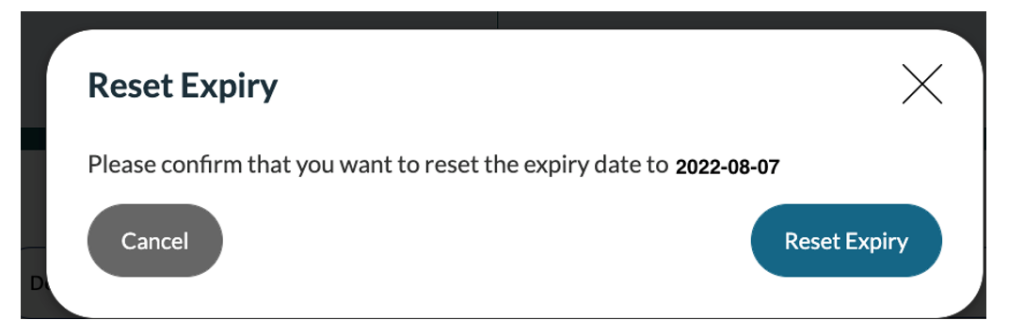
Expiry Reset Instructions – Workflow 2 – List View
- On the Current Tasks tab of the faculty’s Assessment Tasks page, there is an option to view assessments in a List form. Click on the List View icon
- Select Expiry Date in the dropdown menu under Date column to display to view expiry date for each of the assessments
- To reset the expiry date select the assessment using the last column on the right then click on Reset Expiry
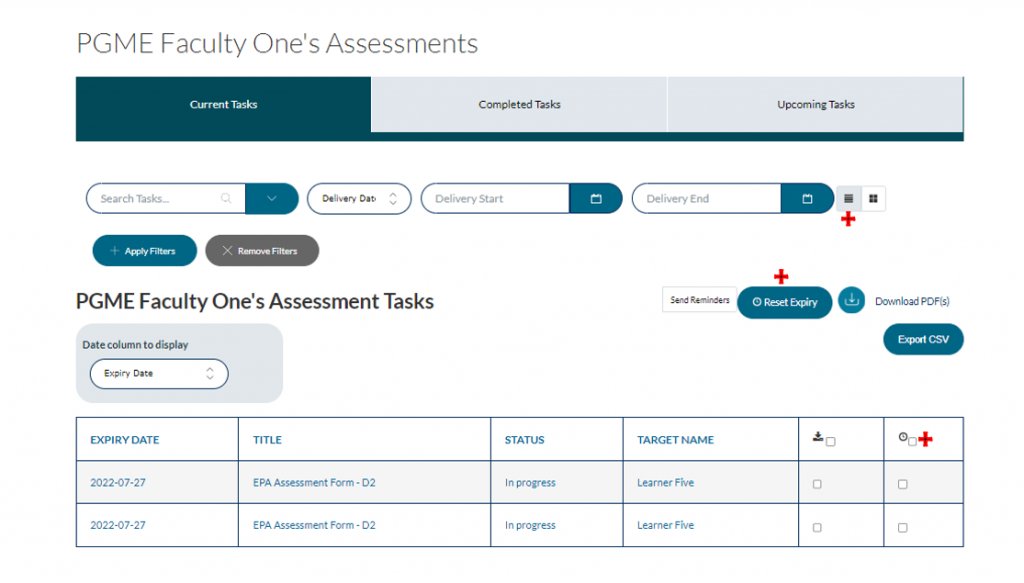
Expiry Reset Instructions – Workflow 3
All expired assessments for your program, can be viewed under the ‘Expiry Tab’. To find the expiry tab and reset expired assessments using this workflow, see steps below:
- Go to Admin and select Assessment and Evaluation

- Go to the Expired tab under Assessments. You can reset these assessments by clicking on the assessment link (under the “task” column, as shown below) to open up the form

Deleting Multiple Expired Assessments
To delete expired multiple expired assessments, you can individually select each task that needs to be deleted by clicking on the box in the last column of the Expired tab and selecting the Delete Task(s) button.
If you have any questions or require further assistance, please do not hesitate to contact the Elentra Help Desk.