Guides for Program Administrators
- Logging in
- Edit Profile
- Navigating and Understanding the CBME Program Dashboard
- *New* Visual Summary Guide
- Adding a URL to your CBME Dashboard
- Viewing a Learner’s CBME Dashboard
- A Primer on EPA Versioning
- Indicating a Learner has Completed a Stage/EPA
- Viewing a Learner’s Assessments
- Resetting EPA Assessment Expiry Dates
- Sending Reminders
- Creating Groups
- Toggling Roles to Change Access
- Understanding and Using the Assessment Data Extract
- How to Log a Meeting
- Mobile Device Setup
Reminders can be sent to assessors for each pending EPA that has not expired.
There are two possible workflows of sending reminders manually.
Sending Reminders Instructions – Workflow 1
- Navigate to Faculty tab and search for faculty you wish to send a reminder to. Faculty tab shows all faculty who have completed EPAs on learners from the program (to date).
- Select the View assessment tasks button for the faculty you want to send reminders to.

- Navigate to Current Tasks tab to see pending tasks. Check Select for Reminder box in the assessment card for the EPA you want to send a reminder for, and then hit Send Reminders button. If you wish to send a reminder for all pending tasks, you can hit Select All button (next to Send Reminders button). This will select all tasks, and you can then send reminders using Send Reminders button.
Note: You will not get an option to select and send reminders for expired tasks.
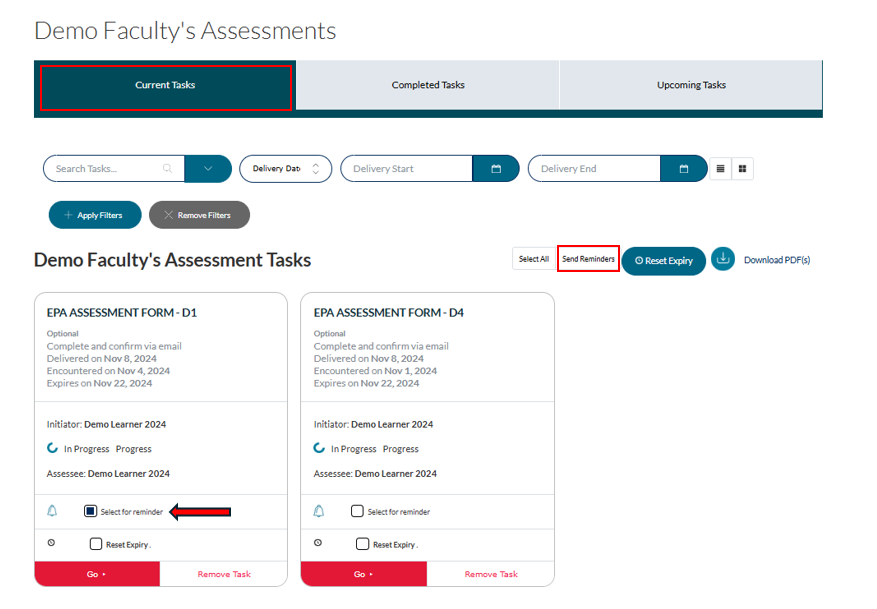
4. After hitting Send Reminders button, you will get a pop-up box asking to confirm sending reminders for desired tasks. Hit Confirm Reminders button.
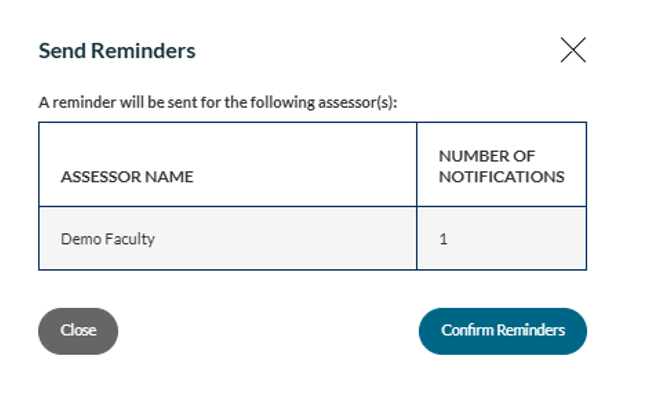
Sending Reminders Instructions – Workflow 2
- Navigate to My Learners tab. Navigate to the learner for whom you want to send reminders to assessors and then click on Assessments button.

- Navigate to Pending Tasks on Learner tab to see pending tasks. Check Select for Reminder box in the assessment card for the EPA you want to send a reminder for, and then hit Send Reminders button. If you wish to send a reminder for all pending tasks, you can hit Select All button (next to Send Reminders button). This will select all tasks, and you can then send reminders using Send Reminders button.
Note: You will not get an option to select and send reminders for expired tasks.
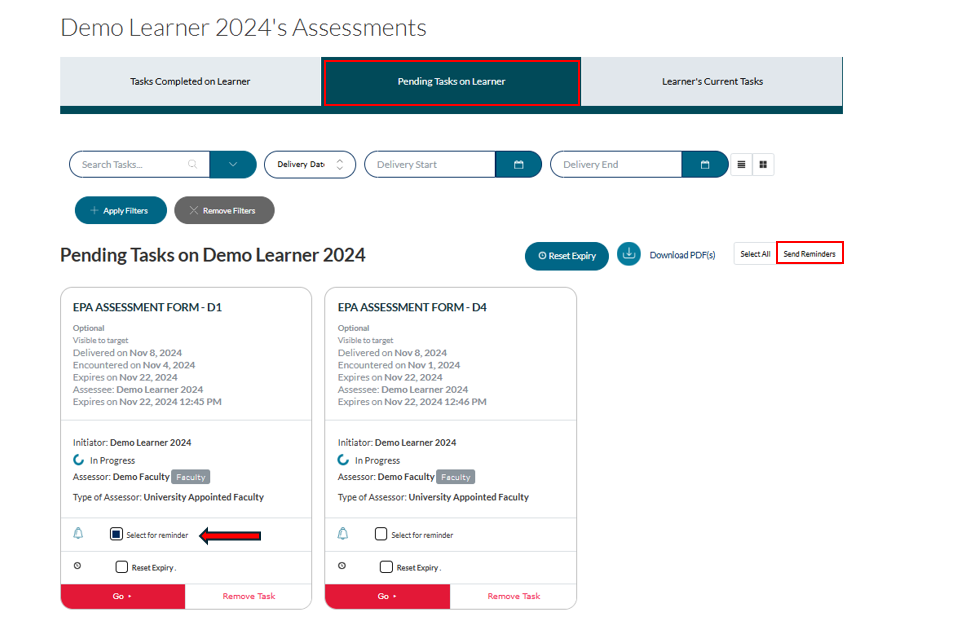
3. After hitting Send Reminders button, you will get a pop-up box asking to confirm sending reminders for desired tasks. Hit Confirm Reminders button.

If you have any questions or require further assistance, please do not hesitate to contact the Elentra Help Desk.