The Tasks and Results Dashboard is your main homepage. Here you will be able to view the following tabs, which indicate outstanding or completed tasks. You have two ways of viewing all the tabs in your Tasks and Results Dashboard:
- Assessment Cards:
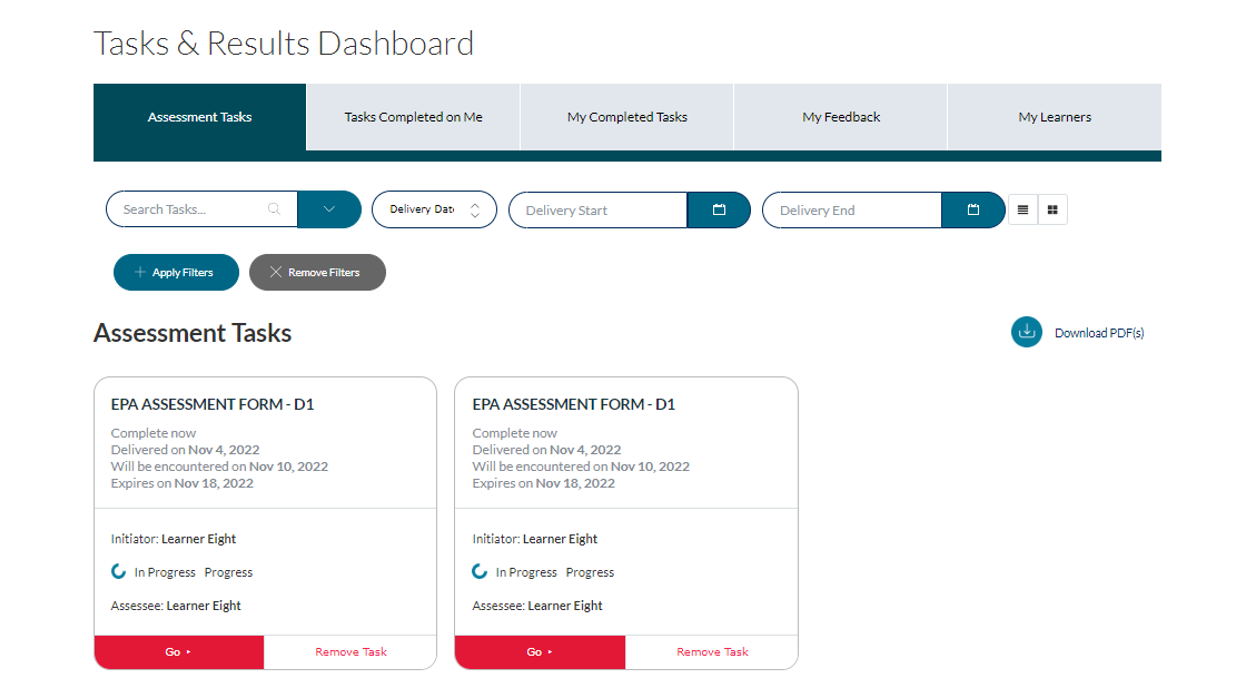
- List View:

Under the “Assessment Tasks” tab, you have the following options to manage assessments that have been sent to you for completion:
- Complete the assessment form by selecting “Go”
- Remove the assessment form (IF appropriate) by selecting “Remove Task”. A pop-up will appear prompting you to select an appropriate “Reason to Remove Task”

Under the “My Completed Tasks” tab, you will be able to view all assessments that you have completed on learners. To download and Print multiple completed assessments, select the applicable assessments and then select “Download PDF(s)”.


To view specific details of an assessment, select ‘View‘. When viewing an individual assessment, you can download it as a PDF by clicking the ‘Download PDF‘ button on the top left. Downloaded PDFs can be shared electronically or printed as needed.

- To download EPAs in List View

If you have any questions or require further assistance, please do not hesitate to contact the Elentra Help Desk.